With the plethora of streaming services offering on-demand music, movies, and TV shows, there’s an all-you-can-eat buffet of entertainment possibilities at your fingertips. But if your older computer’s WiFi functionality can’t meet the demands of streaming high-quality content, all you’ll have is meager, half-buffered clips. The solution? A USB WiFi adapter. It’s the easiest, most cost-effective way to upgrade your older WiFi laptop, and it can make a world of difference for your Internet connection.
What Does a USB WiFi Adapter Do?
A USB WiFi adapter overrides the computer’s built-in wireless functionality, giving you a faster, more reliable connection to your available network signals through the USB port instead. Since most computers have at least one USB port, you’ll typically be able to use it on both laptops and desktops. Plus, the plug-and-play convenience means you can remove the device when it’s not needed to use in another computer.
Benefits of a USB WiFi Adapter
There are several benefits of using a USB WiFi adapter:
- There’s no tricky installation of internal hardware—it’s simple enough for even the least tech savvy user.
- It’s less expensive than other upgrade options since you’re not paying someone for the repair work—or worse, buying a newer computer with better WiFi access when your current machine is otherwise operating properly.
- It gives new life to an old machine, garnering quicker connection speeds (with an AC adapter, you can even reach MU-MIMO speeds—the fastest available as of 2016). Your older computer was likely bogging down the network with its slow connection rate, so getting it up to speed will free up the rest of your home network for faster connectivity.
- AC adapters also support beamforming, a technology that concentrates the signals from a WiFi router on specific devices instead of broadcasting them to a general area.
- If you use your network for Netflix streaming or online gaming, select an adapter with a high rate of data transfer—ideally, 500Mbps or more.
- Determine the security protocol of your current router. You can find this by checking the network settings on a device that’s already connected to the access point or by logging into your router’s configuration dashboard. Select a USB adapter that uses the same protocol, whether it’s WEP (Wired Equivalent Privacy), WPA (WiFi Protected Access), or WPA2.
- Determine if the device has single- or dual-band signal range. Single band adapters connect only to the 2.4GHz band, while dual-band adapters work on both the 2.4GHz band as well as the 5GHz band. The latter offers a more reliable connection and is better at avoiding interference.
- Confirm that the adapter is compatible with your computer’s operating system. The adapter’s packaging should list its compatible systems.